
Plugin used is VM Natural and you can find it in the Plugin Section to the right
Open up your frame in psp
Give it a drop shadow using these settings V-4, H-4, Opacity 40, Blur-4
Then give it another drop shadow using these settings V- -4, H- -4, Opacity-40, Blur-4
Copy - paste your woman tube into your frame and make sure it's centered, And she is the second
layer from the top, right under the frame part.
Copy - paste your penandink and move to the lower right
Give it a drop shadow using these settings V-4, H-4, Opacity 40, Blur-4
Effects - edge effects - enhance
Copy - paste your red envelope and move it to the bottom right, make sure its behind the penandink
Copy - paste your corner rose into your bottom left
Duplicate - Flip
Duplicate - Mirror
Duplicate - Flip
You should now have roses on all 4 corners, make sure your rose corner at the bottom right is in front of your envelope
and penandink
Merge all 4 rose corners down onto each other
Copy - paste your Gold n Diamond and move to the upper left
Duplicate - mirror
Merge those two layers together
Duplicate - flip
You should now have the Gold n Diamond in each corner
Merge the 2 layers down onto each other
Copy - paste your diamond into your frame and put them where ever you like, then merge
all your diamonds down onto your Gold n Diamond layer
Give your female tube a drop shadow of V-4, H-4, Opacity 40, Blur-4
Duplicate your female tube
Activate the bottom one
Effects - Distortion Effects - spikey halo and use these settings
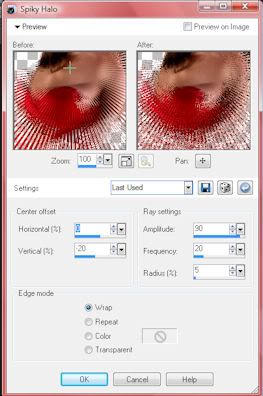
Duplicate this layer
Image - free rotate - Direction - Left. Degrees - 90 and make sure the box Rotate single layer around canvas center
is checked
Merge your 2 distortion layers down onto each other
Close off your Gold n Diamonds and Rose corners then merge all layers down onto each other
You should now have 3 layers..1. Your Gold n Diamonds, 2. Your Roses and your frame, woman etc.
Duplicate your rose corners x2 so that you have 3 total
Activate your top rose layer
Effects - Plugins - VM Natural - Sparkle
Use these settings
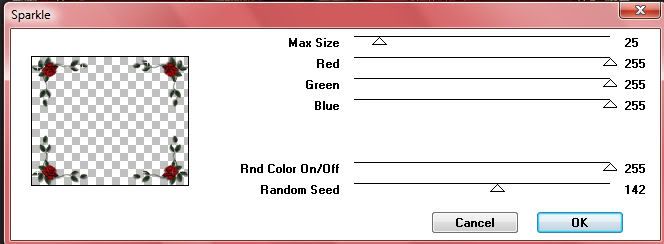
Activate your middle rose corner layer
Repeat the above step but move the random speed to 153
Repeat the above step but change the random speed to 163
Duplicate your female layer x2 so that you have 3 layers and move one layer up under
one rose corner layer
Duplicate your Gold n Diamond x2
Activate your top layer
Effects - DSB Flux - Bright Noise and use these settings
Direction - Mix
Click OK
Repeat this step for each Gold n Diamond layer
Your layers now should look like this
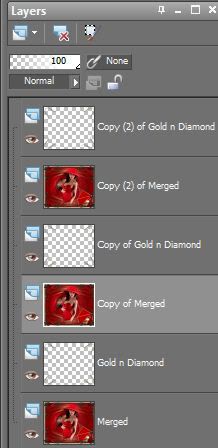
Merge each Gold n Diamond layer down onto the red layer, so that you have 3 layers in all
Make sure you put your water mark on your design
Before you take it to Animation
Activate your Crop tool , up at the top select the " Snap crop rectangle to" and click the middle one
see image below, then click the green check mark at the far left.
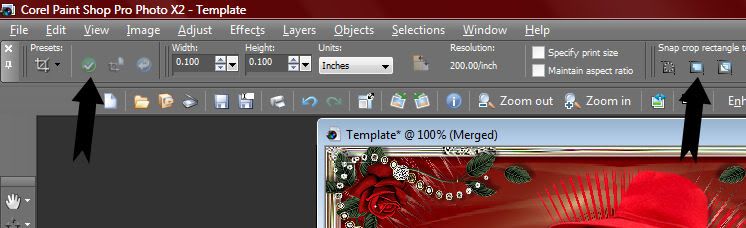
Activate your bottom layer
Edit - copy
Take to animation
Edit - paste as new animation
Back to psp
Activate middle layer
Edit - copy
Back to animation
Edit - paste - after current frame
Back to psp
Activate top layer
Back to animation
Edit - paste - after current frame
View your design, if you're happy with it, Save as gif
No comments:
Post a Comment